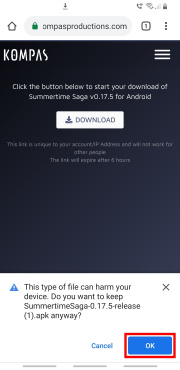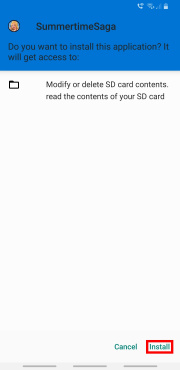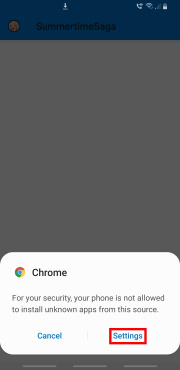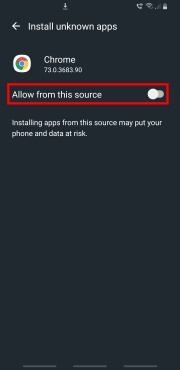Difference between revisions of "Getting started"
m |
|||
| Line 142: | Line 142: | ||
They are both stored in these locations: | They are both stored in these locations: | ||
* '''Windows:''' <code><SS-game-folder>\game\saves</code> and <code>%AppData%\RenPy\SummertimeSaga</code> (two locations can coexist) | * '''Windows:''' <code><SS-game-folder>\game\saves</code> and <code>%AppData%\RenPy\SummertimeSaga</code> (two locations can coexist) | ||
| − | * '''Android:''' <code>Android/data/ | + | * '''Android:''' <code>Android/data/com.kompasproductions.summertimesaga/files/saves</code> |
* '''Mac:''' <code>~/Library/RenPy/SummertimeSaga</code> (folder may be hidden) | * '''Mac:''' <code>~/Library/RenPy/SummertimeSaga</code> (folder may be hidden) | ||
* '''Linux:''' <code><SS-game-folder>/game/saves</code> and <code>$HOME/.renpy/SummertimeSaga</code> (two locations can coexist) | * '''Linux:''' <code><SS-game-folder>/game/saves</code> and <code>$HOME/.renpy/SummertimeSaga</code> (two locations can coexist) | ||
Revision as of 18:38, 20 October 2019
Summertime Saga is a dating game which allows you to explore places, meet interesting characters, and play various minigames. In order for you to fully enjoy your adventure, we invite you to take a look at the gameplay advice given on this page.
General advice
Talk to people! (And when I say talk, I really mean listen!)
Most of this game is about interacting with the different characters, and the dialogue is the main way to receive information about what you should do next. Pay attention and act on any hints you get, even when the main character is just talking to himself.
Go places and click on stuff
Explore different locations on the map: look all around for interactable objects and additional screens. Things you can click on become highlighted when you move your cursor over them, so move your mouse all over the place. See §§ Map and Location for more information.
Come back at night (or the next day… or just later in the game)
Revisit a character or location at a different time of day to see if anything changes. The biggest changes happen between daytime and nighttime, but you should also pay attention to the difference between morning and afternoon. Also check in every once in a while to see if anything has changed based on the day of the week or previous events you have completed. See §§ Time of day and Day of the week for more information.
Come back with money
The solution to many game’s objectives is to buy an item from the various shops in the mall, and that means you’re going to have to take on some summer jobs. Until the very last stages of the game, you’ll always need money for something; so if you have some free time during the day, go earn some! See § Money for more information.
Level up your stats
Another barrier between you and tits is low stats. Many dialogues and objectives rely on your skills. In order to progress, take some time to train yourself! See § Stats tracker for more information.
Cheat mode
The cheat mode is designed to make it easier and faster to progress in Summertime Saga. That’s why it’s best suited for returning players. The choice to opt in is proposed only when beginning a new game, it cannot be modified during the game. The changes implemented are:
- The starting money is increased to $999,999 enough to buy all items and finish all routes.
- The main character’s stats are already maxed, thus allowing the player to ignore all training.
- The majority of minigames can be skipped.
Cheat mode has any effect on the stories except for one scene with Roxxy during the shooting range minigame.
User Interface
Summertime Saga user interface is displayed as a HUD in the upper part of the screen. This interface is permanent and only clears during cutscenes and minigames.
Map
The map gives access to the town map and lets you move around by selecting a building or place. It’s unlocked on the first in‐game day. The icon is greyed‐out when the map is disabled in sublocations or occasionally during certain events. Once open, the map icon is replaced by that of a bed for an instant teleportation inside the main character’s bedroom in one click. Many game’s locations are made available in a stepwise process during the routes.
Location
With 30 locations in the game, and more than twice as many sublocations, it’s essential to keep an eye on the location information, or you may quickly get lost.
Day of the week
Each week is split into seven days from Monday to Sunday. To move on to the next day, all you have to do is sleep in a bed. The exact day of the week rarely matters – basically, be attentive when a character or message tells an event happens on a specific day of the week. But weekends are quite different from the rest of the week. On Saturday and Sunday:
- School is closed. The students are doing something else and any quests that takes place in school has to wait until Monday. As a consequence, if a character refuses to help because you have to go to school, he may be more receptive on weekends.
- There’s a service at the church each morning.
- Mayor Rump has a stage set up at the mall.
- Lots of little dialogue differences.
- At least one secret event can’t happen.
Also, the telescope in the bedroom is not reliable as it’s still under development.
Time of day
Each day is split into four times of day: morning, afternoon, evening, and late night. A rounded white arrow is at your disposal to skip to the next period, only in rare locations however. Most changes are between the daytime and nighttime periods, but they all work a bit differently. Some differences:
- Daytime versus nighttime screens.
- All locations open morning and afternoon; some locations still open in the evening; many locations closed at late night.
- Quest items may be available only at nighttime, or only during daytime.
- Sneaking into places are done in the evening but no actions are allowed at late night.
- Characters follow a routine; for examples students are at school in the morning and practice their activities in the afternoon.
The characters’ pages help to find out where they are located at a specific moment. Note that these locations may change depending on the route played on.
Money
- Main article: Money and jobs
You won’t go far in Summertime Saga without money. To inflate your wallet, Diane’s gardening minigame is playable from the first day, for a wage around $90 per minigame. Invest in a delivery bike and you’ll be able to work for Tony’s Pizza. Last but not least, the fishing minigame rewards you with fish to sell at the pier. Money can be deposited at the bank using ATM.
Other features are available from the phone menu by a single click on the smartphone. This icon displays dynamic notifications for new achievements and new text messages.
Stats tracker
- Main article: Stats tracker
The stats tracker presents the main character’s skills. Four stats have to be improved to unlock the storylines:
- Dexterity – Follow Master Somrak’s instructions in the gym.
- Strength – Train with Kevin in the gym. Talk to Kevin in the school cafeteria, then convince Erik to trade with him.
- Intelligence – Play the Maze Runner video game on the computer in the main character’s bedroom. You must have it fixed beforehand with the parts sold at Consum-R.
- Charisma – Win rap battles in the park at night.
Goal tracker
- Main article: Goal tracker
The goal tracker is a reminder of the current objective for each route. Note that this feature is still under development and does not include hints for every routes. The image of the respective character disappears when the dedicated route is finished. Don’t worry as some of them can persist after.
Achievements
- Main article: Achievements
Achievements get unlocked as you progress in Summertime Saga, complete routes or discover secrets.
Text messaging
The text messaging feature is represented by a speech bubble. From time to time, you will receive messages from other characters. Open the corresponding message by clicking on its preview in order to progress to the next step since this behavior is intended.
Inventory
Indispensable element of any point‐and‐click game, the inventory comes in the form of a red backpack. This is where is stored the majority of the items you buy or receive. The inventory is updated when you progress in the stories, except for some books that you can return to the librarian directly.
The last icon is obviously reserved to the options menu where you find the buttons to save, load and exit the game. It also provides buttons for the start screen, the credits screen and options screen.
Cookie jar
- Main article: Cookie jar
The cookie jar allows you to check and replay the animated scenes previously unlocked. It can be accessed from the Main menu of the game. The content is persistent and won’t be erased when you begin a new game.
Save games and persistent data file
The persistent data file contains the scenes you unlocked in the cookie jar, your achievements and your preferences. These data are persistent and are only deleted by clicking Clear Persistent button in settings and cookie jar menus. The save game files contain your progress in the game. With each new save game created, a new individual file is generated.
They are both stored in these locations:
- Windows:
<SS-game-folder>\game\savesand%AppData%\RenPy\SummertimeSaga(two locations can coexist) - Android:
Android/data/com.kompasproductions.summertimesaga/files/saves - Mac:
~/Library/RenPy/SummertimeSaga(folder may be hidden) - Linux:
<SS-game-folder>/game/savesand$HOME/.renpy/SummertimeSaga(two locations can coexist) - Other:
%USERPROFILE%\.renpy\SummertimeSaga
How to load a save file?
|
Save files, whether provided by the game team or by other players, have to be downloaded and moved. Please follow these steps:
- Quit the game.
- Download the save file. Official save file may be provided on the official Summertime Saga website exclusively.
- Move the downloaded file to the location(s) mentioned above; if there are multiple locations, copy to all; create the
savesfolder if it does not yet exist. - Start the game and click on Load Game
- Use the Previous and Next buttons to display the correct loading page. Then click on the thumbnail corresponding to the downloaded save file.
Save files look like: 1-1-LT1.save
The naming format is as follows pageNumber-pageSlotNumber-LT1.save. For example, 2-3-LT1.save is the save file for the 3rd slot on the 2nd page. 2-3-LT1 (1).save is not a valid save file. In this case, the file must be renamed and the last part (1) must be removed to make it valid.
Android installation
Summertime Saga app for Android devices is not available on Google Play Store. It must be downloaded from the official website then installed manually. Please follow these steps:
- Removed all previous installs of the game.
- Make sure you have at least 2GB of free space available on your device; 1GB is reserved for downloading, another 1GB is recommended for the installation and the saves.
- You may also need to disable Google Play Protect: open Play Store application, tap on Menu button and select Play Protect option. Disable the options Scan device for security threats.
- Download the last version of Summertime Saga on the official website exclusively. Private download servers are provided for Patreon contributors. Choose ANDROID platform and validate.
- Open the download folder of the web browser, and click on the file which name begins with
SummertimeSagaand ends with.apk. Do not install the game on an SD card; the app won’t launch from an external storage. - Enable “Unknown sources” setting on your device:
- On Android Nougat or lower: The exact names of the settings entries may vary, but the overall process should be similar. Navigate to your device’s Settings menu, then look for an entry titled either Security or Lock screen and security. Simply tick the box or toggle the switch next to Unknown sources, then press OK on the popup.
- On Android Oreo or higher: When you launch Summertime Saga install file, you’ll be prompted to allow the permission. Tap Settings on the prompt, then toggle the switch next to Allow from this source on the following screen. Hit your back button, then you can resume installation.
- When the install is completed, open your app folder.