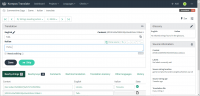Translations
Summertime Saga now supports crowd sourced translations, allowing fans to help translate Summertime Saga into their native language.
Getting Started
This feature is open to everyone, although you do have to request access. If you would like to help the project, first register here. Make sure you enter a valid email, as email verification is on. You do not need to enter your name, just use an alias instead.
Once you have confirmed your email and set your password, contact sam9 on Discord, who will grant you access to the #translator room, and approve your account. If you are hoping to contribute a lot of translations to the project, please make this clear in your message, and you'll be considered for a "reviewer" role.
After you're registered and approved, login and click "Summertime Saga", then "Game", and you'll find the available languages. We currently support: Arabic, Chinese (Simplified), Danish, Filipino, French, German, Hindi, Indonesian, Italian, Japanese, Korean, Norwegian (Bokmål), Portugese (Brazil), Russian, Spanish, Swedish, Turkish. If you would like to see another language supported, please contact sam9 on Discord.
Before starting translating, you must agree to the contributor agreement.
Translation Process
On the language selection page, click the Translate button next to your native language. You'll instantly be taken to a line of dialogue that needs translating. On the right, you'll see "Source string location", which tells you where the string is in the game files. If available, you'll also see the "Source string comment" above the original English text, this tells you who is saying the dialogue, and in what label.
When translating, please keep these things in mind:
- Where possible, try to keep the context and tone of the original text.
- Make sure you keep any RenPy tags intact (for example, "Hi {b}Debbie{/b}" should be "Salut {b}Debbie{/b}").
- If you notice an issue with the original string, please ask in the #translator room on Discord.
Once you've translated the string, click the Save button. Once saved, the next line of dialogue will automatically be loaded.
"Zen mode" offers an alternate, slimmed down interface which may be faster for some users, this is accessible on the top right of the page, by clicking the Zen button.
Help
Feel free to ask any questions in the #translator room on Discord.